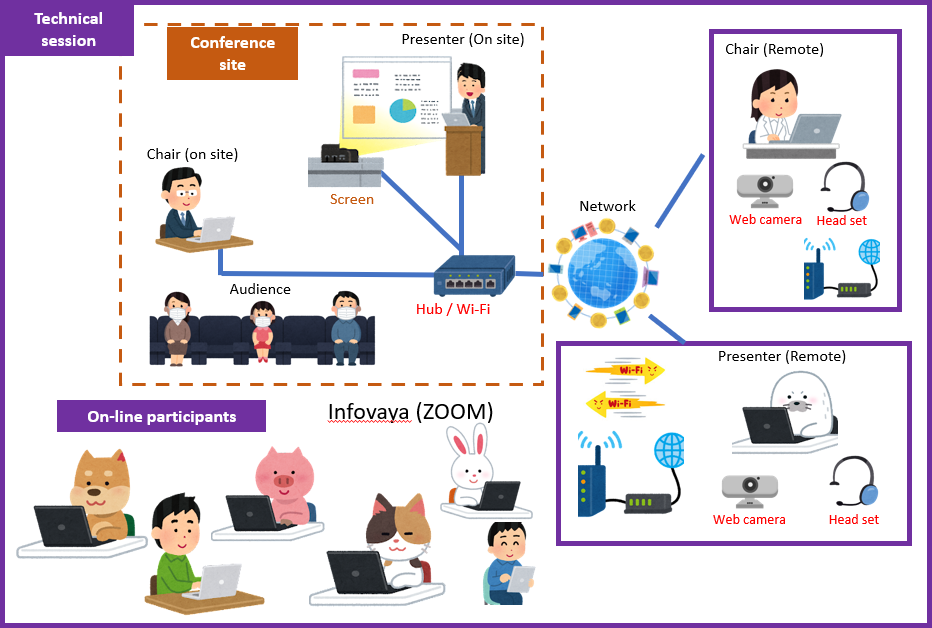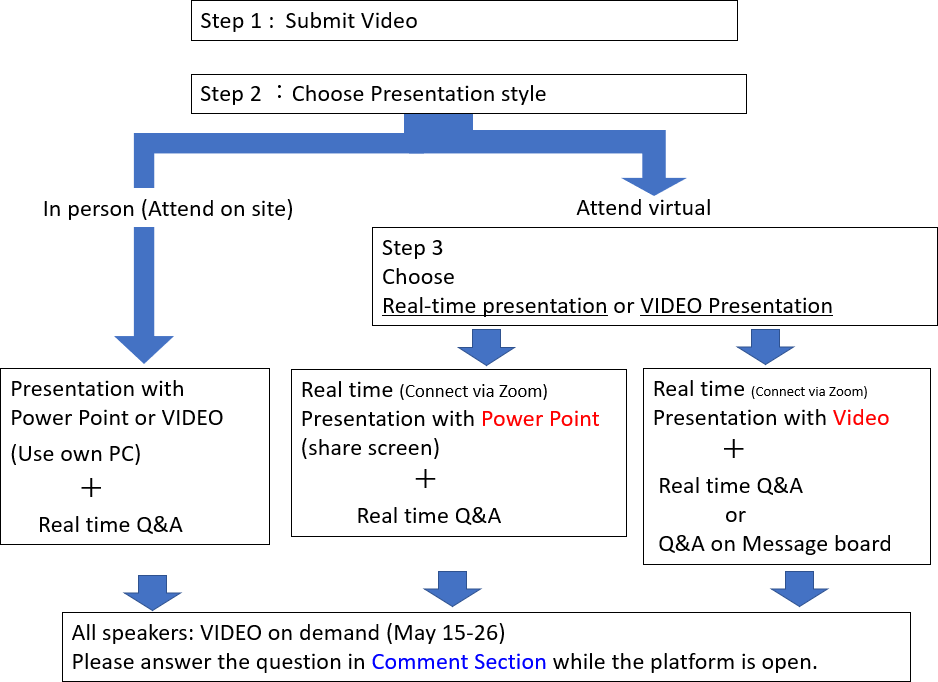Conference style: The hybrid style; both on-line and on-site
On-site: at Himeji Convention Center
Online: Virtual platform Infovaya and Zoom Meeting
* Zoom meeting can be accessed both directly and through InfoVaya.
Access information will be provided later.
Presentation & Discussion (before / during / after session time)

All presenters have to:
- – post the presentation video to Infovaya by April 15 for the audience who cannot attend your session in real-time.
Video Submission period: April 8‐15, 2022 - – inform us how to make presentation during your session.
Please choose one:
1) In-person presentation on-site
2) Real-time online presentation
3) Run the presentation video
Strongly recommendation: in-person or real-time online presentation
- – In case of internet connection trouble, the video will be used for presentation (operated by conference staff), even if the presenter has selected “2) Real-time online presentation.”
- – Real-time Q & A period will be set after the presentation.
All presenters of the session have to participate during the whole session period.
The presentation videos can be viewed on Infovaya during the following period:
May 15 to May 26, 2022
(from the first day of the conference to 1 week later of the last day.)
* Only those who have registered for IPEC2022 can access to IPEC2022 virtual platform.
If the presentation videos are not received by the deadline, it will be considered as “no-show” and the paper will not be not included in the IEEE Xplore.
Video Preparation
1. Recorded Video (MP4)
- ✓ Video file: MP4
- ✓ Video dimension: minimum height 480 pixels HD, aspect ratio 16:9
- ✓ Video file name: Please use the speaker’s surname and the paper number.
eg. Smith_1570999999.mp4 - ✓ Video Length: 18 minutes
- ✓ Video file size: 100MB (MAX)
2. How to record
- – Record using Zoom (https://zoom.us/).
You simply create a Zoom meeting where you are the only participant. You should then share your screen (your presentation slides) and turn on your camera so that your face is visible. Click on "Record" and start recording your video. Showing the speaker’s face is recommended but not compulsory. If you choose to do so, please make sure that the speaker window is on the top right corner of the screen and not covering the slides.
You may find the following “IEEE Video Presentation Guidelines” useful:
https://ieeetv.ieee.org/ieeetv-specials/recording-your-presentation-with-zoomFile size: We additionally recommend using the free tool Handbrake to reduce the size of your video. This will make your video upload much faster. To reduce your video file size:
- (a) Drag and drop your video file into an open Handbrake window.
- (b) Click on "Video" and check that the "Constant Quality" has a RF value around 22.
- (c) Click on the green "Start" button.
Check your filming conditions: Think of your background, make sure it's appropriate, or use a virtual one if easier. Your head should be centered and should take up much of the frame. Remember this will be a small window on your presentation video. Lighting should be in front of you or slightly to the slide (not behind you). Test your microphone and limit background noise (if you can!) and alerts from your phone or computer.
- – Convert from PowerPoint with narration.
Please refer to the following Useful Links:
- "Record a slide show with narration and slide timings"
- (In English) Link to Microsoft support
- "Turn your presentation into a video" (PowerPoint for MS)
- (In English) Link to Microsoft support
(In Japanese) Link to Microsoft support - "Save a presentation as a movie file or MP4" (PowerPoint for Mac)
- (In English) Link to Microsoft support
(In Japanese) Link to Microsoft support
VIDEO SUBMISSION
To submit your video, please follow the steps below:
- (1) Go to https://events.infovaya.com/event?id=94
- (2) First-time users, please click on "Logging in for the first time?" and follow the instructions therein to set your password.
- (3) Log in and click on your name. Your paper should appear under your Contributions. Click on your paper, then on the red Edit button.
- (4) Click on the "Videos" tab. Drag and drop your video file in the "Upload Video" area. Wait on the page until you see "Video successfully uploaded" message. Your video will appear on the system within 30 minutes.
- (5) Repeat steps (3) - (4) to upload the videos for all your presentations.